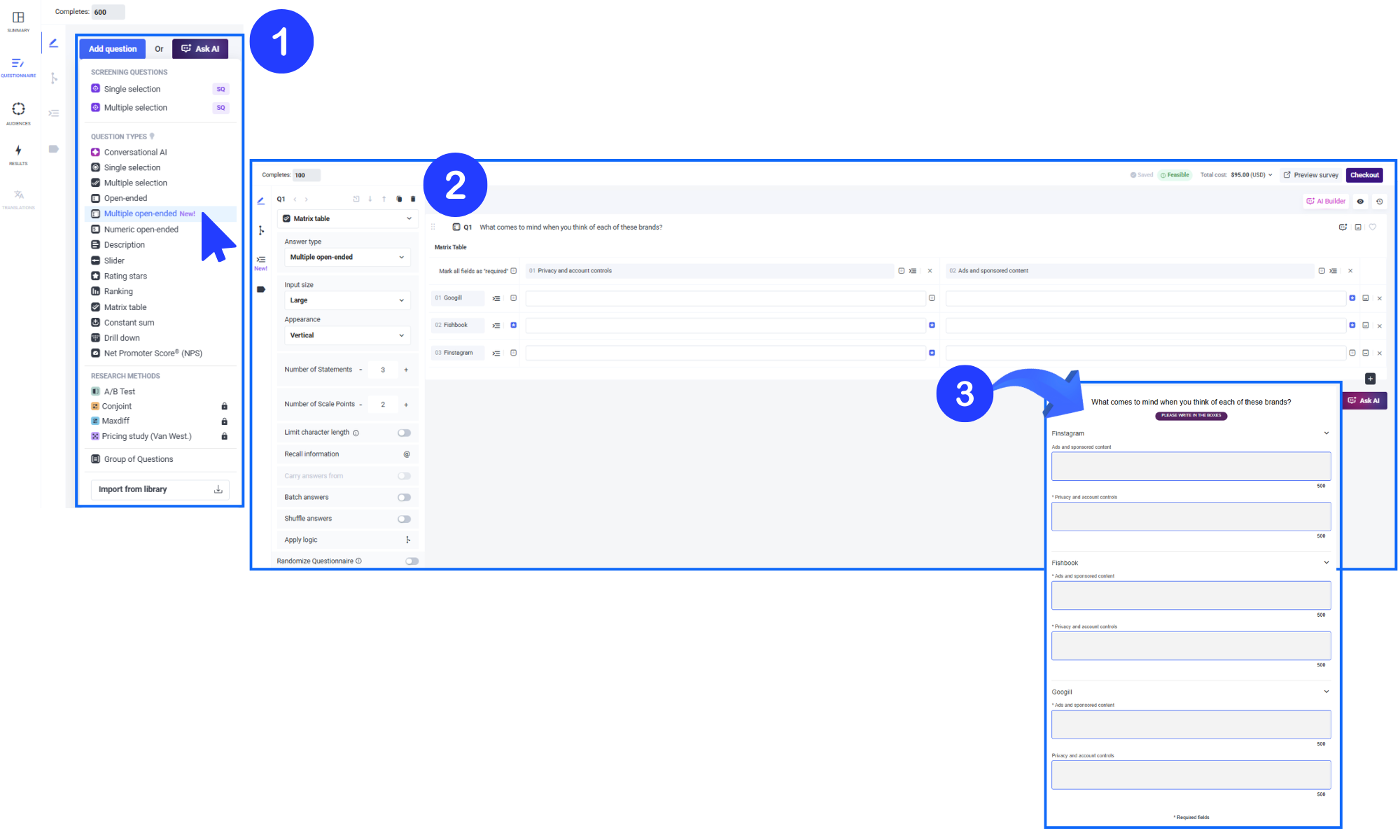How to Set Up a Multiple Open-Ended Matrix
A multiple open-ended matrix allows respondents to type in custom text responses for each combination of statement and scale point, rather than selecting from predefined options.
You can use this question type to collect multiple inputs for a single prompt; for example, “Name your 3 favorite cereals” or “Name your 3 favorite brands for each type of apparel,” with separate statements like shoes and clothing.
It's like a matrix question, but instead of ratings, respondents can type their thoughts. It's ideal for branding, concept feedback, or any question that benefits from organized, open-ended input.
You can also set it up with just one scale point (column) and multiple statements (rows), similar to a multiple open-ended question, all appearing on the same page without needing to use the Multiple Questions on the Same Page feature.
⇒What is a Multiple Open-Ended question?
It’s a flexible matrix question where each cell is an open text field. You set a main question, define statements (rows), and optionally scale points (columns). Your respondents can type a response for each cell.
⇒Key Features 🤓
- Flexible scale point labels : You can add column headers if you need them, or leave them out for a simpler layout
- Statement labels only when needed : If you have just one question, you can skip the label. For multiple statements, labels help keep things clear.
- Supports up to 20 scale points and 20 statements
- Input size: You are able to choose Small, Medium, or Large text boxes to match the type of response you're expecting.
- Appearance : You can display fields vertically or horizontally to suit your design or survey flow.
- Limit character length : You can set minimum and maximum limits (anywhere from 2 to 500 characters) for each response area.
- Fully compatible with features like Carry Forward, Batch answers, Shuffle answers, Recall information , Apply Logic and Display logic both in scale points and statements.
- Add images to each statement : When using more than one statements, you can include visuals to enhance clarity or engagement.
- Mark any of the fields as required : Click the asterisk next to any statement or scale point to decide which fields must be answered. It’s an easy way to guide how much input you need from each participant.
⇒Use Cases
-
Brand recall: “What brands come to mind for each of these categories?”
-
Product feedback: “Tell us what you liked or disliked about each feature.”
-
Shopping habits: “List your go-to stores for each item below.”
- Customer journey insights: "Describe your experience at each step of the process.
-
Creative testing: “How would you describe each concept in one sentence?”
- Feature requests: "What improvements would you suggest for each of these tools?
⇒Visual Examples
- Simple 1x3 layout without labels

- 2x3 layout with statement labels and required fields

- 3x3 layout with medium fields and input labels